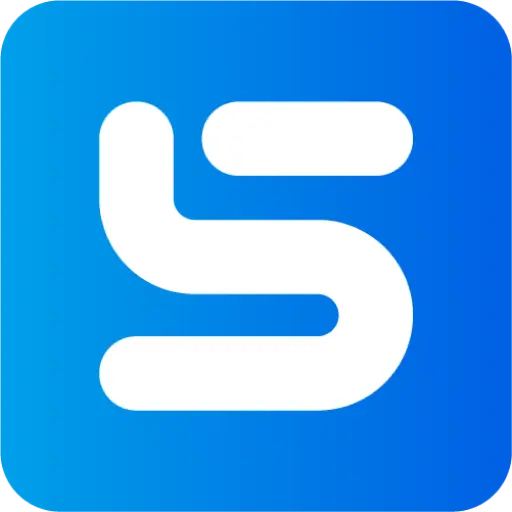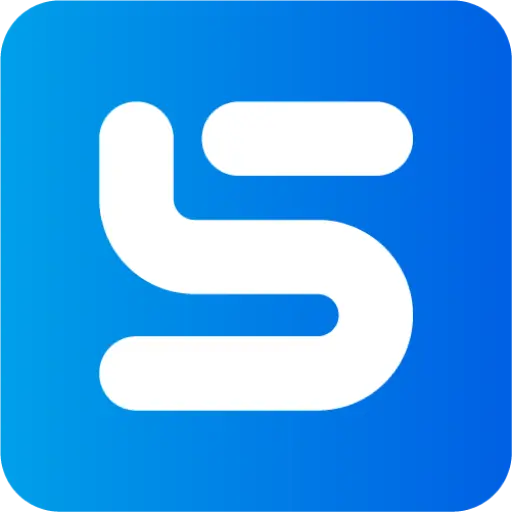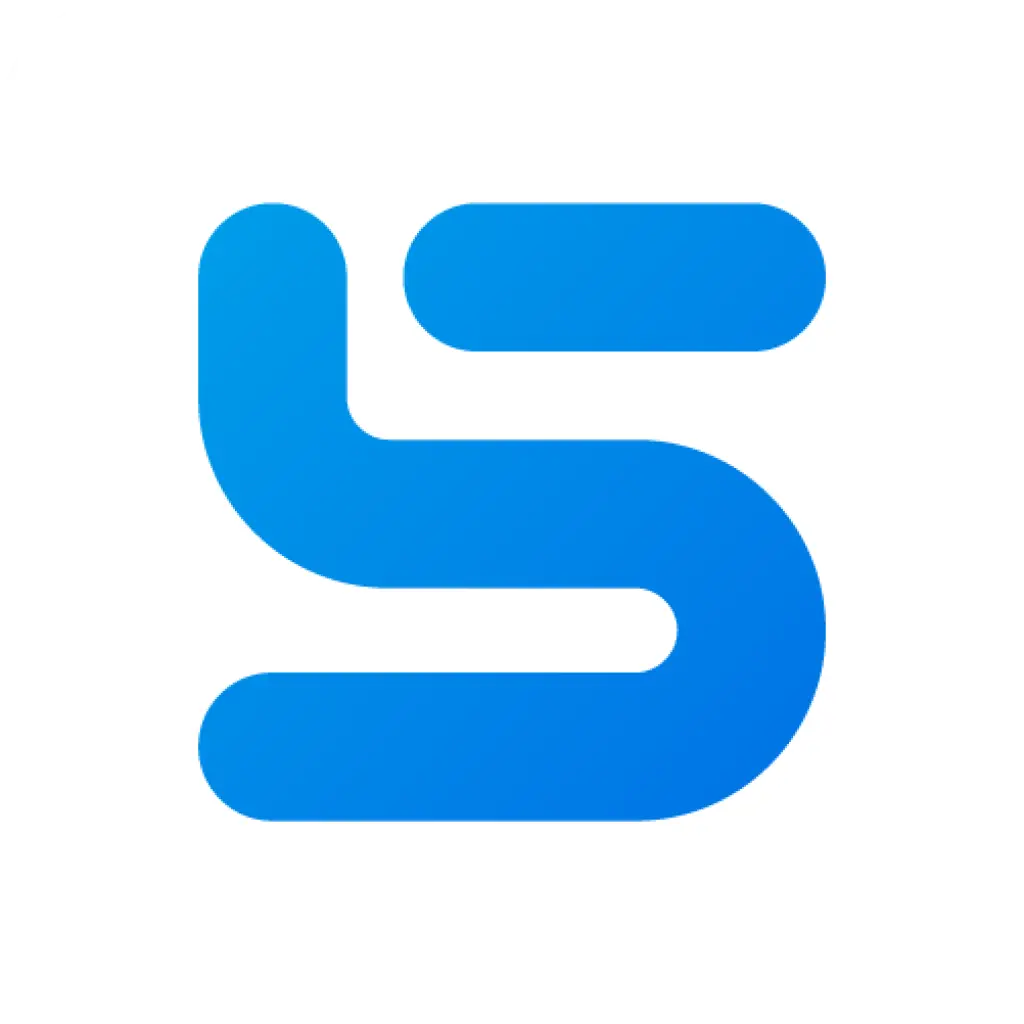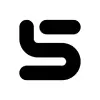The modern Dock replacement for your Mac
See what has changed in each version
Version 1.5.x
Starting May, 27th 2024
Version 1.5.11
July, 8th 2024
Includes the following new features:
- Sidebar now shows a button that will redirect you to Stripe's payment dashboard, where you can see payment details, manage your subscription, etc
- You can now change the name of a Stack. To trigger this functionality, either double-click on the stack title in the preview window or open the stack and double-click its title
- Fixed a bug that caused minimized windows not to close when trying to close them using the red cross button from the preview window
- Fixed a rare layout issue that could misplace Sidebar after waking up from sleep
- Fixed an issue that prevented switching to application windows on inactive Spaces when using macOS 14.5+
- Application icons should now not become “stuck” in the highlighted state anymore in some cases
Version 1.5.10
June, 21th 2024
Includes the following new features:
- Added a new option in the application settings that lets you choose what happens if you click on an application with more than one windows.
Windows in Sidebar (where you can see the title) are excluded, as clicking on a window will always bring this specific window to the front.
Sidebar now supports three different functionalities:
- MacOS style: Restore all windows on click (bring up all application windows at once, just like clicking the Dock icon)
- Windows style: If there’s more than one application window, bring up the preview window dialog and let the user select which window to bring to the front (default)
- Gnome style: Restore the last active window of the application. If that’s not possible, fallback to MacOS style
- Clicking on music player controls does not activate the app anymore
Version 1.5.9
June, 20th 2024
Includes the following new features:
- You can now use drag & drop to pass files to all running applications (e.g. drag & drop a text file on TextEdit). Additionally you can also drag & drop files on the trash icon to move them to the trash
- You can now restore your Dock settings from the dialog that is visible when your license is invalid
- Fixed a dead spot between the application icon and the running indicator. The whole area of the application, including the icon and the empty are above and below the icon is now clickable
- Fixed a bug that sometimes applications could not be hidden
- Fixed an issue that caused closing application windows from the preview dialog not to work correctly
- Fixed a layout issue that caused the date and time to shrink / expand every second
- Safari web applications should now correctly show notification badges
- Fixed an error that caused clicking on applications not to bring them to the front
- The start menu now correctly respects the corner radius styling setting
- Overall performance as been improved
Version 1.5.8
June, 12th 2024
Includes the following new features:
- You can now fully customise the shortcuts that are available in the start menu. Feel free to change applications, icons or even add links to folders. You can find it in the styling options → Start menu. This setting can even be customised on a per-screen basis
- Added a new setting that lets you enable / disable if Sidebar should become visible if you move your cursor to the screen side where Sidebar is pinned to, while there’s a fullscreen application on screen
- The window detection has been enhanced, so that now you should see some special windows / applications (e.g. settings dialogs of applications) within Sidebar
- The volume control slider now respects the foreground color, if this color is selected manually via the styling settings
- Fixed a bug that sometimes caused Sidebar to not correctly bring a window to the front when clicking a preview window
- Fixed an issue that caused autohiding not to work properly if a fullscreen application is detected on screen and after changing the screen assignments on which Sidebar is active on
- Fixed an issue that sometimes caused certain applications to remain in Sidebar, even though the process has been terminated
- Applications that are running in the background with no active window should now be correctly detected by Sidebar. Pinning those applications now also keeps them in Sidebar (e.g. 1Password)
- The shortcut to activate the start menu now works correctly again
Version 1.5.7
June, 7th 2024
Includes the following new features:
- If you are experiencing any issues with activating your license, you can now manually download your license from the browser and activate Sidebar without connecting directly to the licensing server. This option is available along with all previous licensing options directly in Sidebar
- Fixed a bug that sometimes caused application preview windows to appear for windows that no longer existed
- Fixed a bug that sometimes caused Sidebar to reserve screen space, even though the respective screen did not have any active Sidebar instance
Version 1.5.6
June, 3rd 2024
Includes the following new features:
- Added a new application specific setting: “Always show on all screens”. This option is available via the context menu, as well as the settings. If activated, this option will force an application to be always visible on all screen, regardless of other application display settings. It can be useful if you want to keep some applications always visible across all screens and spaces (e.g. your mail client, so that you don’t miss an incoming mail)
- Fixed a bug that caused running applications with no active or minimised windows not to be visible in Sidebar. E.g. if you close the last Safari window, while the app is still running. In this case, Sidebar will always show the application, regardless of Space limitations
- Fixed a bug that caused Sidebars overlapping prevention to stop working after waking the system up from sleep
- Fixed an issue that sometimes caused minimising / maximising or switching to an application window not to work after some system events
- Fixed a problem that sometimes the running indicator status color didn’t update. The running indicator is supposed to be white if there’s an active or minimised window and grey if there’s no such window but the application is still running
Version 1.5.5
May, 29th 2024
Includes the following new features:
- Added more context menu options to the Sidebar button: Quit, Restart, What’s new and Check for updates
- Added a new styling category: Start menu. It contains just one option for now that lets you hide the most used applications section in the start menu
- Fixed an issue that caused the volume control window to close immediately when leaving the bar area while automatic hiding is enabled
Version 1.5.4
May, 29th 2024
Includes the following new features:
- Renamed the context menu options for area assignments from “(Left/Default/Right area by default” to “(Left/Default/Right area on all screens”. The context menu has been improved so that you can now see the assignment for all screens, as well as the screen specific value simulantiously
- The volume control slider will now automatically unmute system audio when adjusting the volume while the sound is muted
- Added a new application specific setting: “Ignore for overlapping prevention”. You can find it in the Settings → Applications settings → Application specific settings. After adding an application there will be a new toggle that can be enabled to activate this feature on a per-app basis
- Fixed an issue that caused application re-ordering not to work correctly when using Ungrouped Labeled style
- Fixed a bug that caused window titles not to be truncated correctly when using Ungrouped Labeled or Hybrid style while Sidebar is located on either the left or right screen side
- Fixed some layout issues with Ungrouped Labeled style while Sidebar is used vertically
- Improved minimising of applications so that it’s a lot faster now
- Fixed an issue that caused the volume control slider window to remain visible after Sidebar was hidden automatically
- Fixed a bug that sometimes caused Sidebar not to refresh all applications after switching to another screen Space if the option “Limit applications to active Spaces” was enabled
- Fixed an issue that could cause Sidebar to crash when opening the start menu. Also some visual glitches in the start menu have been fixed
Version 1.5.3
May, 28th 2024
Includes the following new features:
- “Double click behaviour” has been renamed to “Second click functionality”
- Added a setting that allows you to customise how to trigger the “Second click functionality”. You can choose whether the ‘Second click’ functionality will be triggered by either a double click or a single click on the application that is already frontmost and active
- An animation has been added for showing Sidebar after it has been automatically hidden
- The Sidebar button to trigger the start menu as well as the volume control button now have a larger clickable area, making it easier to access their functionality
Version 1.5.2
May, 27th 2024
Includes the following bug fixes:
- Fixed an issue that sometimes caused pinned applications not to be visible after restarting Sidebar
- Fixed context menu entries for applications that do not have a window title. Instead of showing an empty title, it will now use the application name instead
Version 1.5.1
May, 27th 2024
Includes the following bug fixes:
- Fixed stack assignments so that items that are assigned to a stack are always visible within the stack, regardless on which screen the stack has been created
Version 1.5.0
May, 27th 2024
Start Menu
- The whole start menu has been redesigned and now offers a lot more functionality that is directly accessible. You will now also find a list of most used (non running) applications directly in the start menu to streamline your workflow
- The start menu will be enhanced in future updates and introduce several widgets
Styling
- The Sidebar icon (to activate the start menu) can now be fully customised. Access this functionality by using the styling settings
- Sidebar now supports smaller application icons (20px → 15px), as well as a reduced minimal height (35px → 20px). Also the empty area on top of and below of application icons has been reduced to make Sidebar visually less intrusive. Sidebar will automatically adapt the styling of some components (Dynamic View, date / time) to visually match the reduced height
Enhanced date and time
- Sidebar now supports a complete customisable date/time format. In addition to the standard built-in date formats (dd.mm.yyyy and mm/dd/yyyy) you can now define your own format with a comprehensive list of formatting options. You can even decide on the date / time content for each of the two rows individually
Volume control
- There’s now a sound volume controller available directly in Sidebar. Enable this setting in the “Additional elements” settings that you can find in the styling settings. The volume controller allows you to change the output volume of the system’s default sound output device, as well as mute or unmute it
Auto-hide improvements
- Moving your cursor to the screen side to which you pinned Sidebar to, will now show Sidebar while there’s a fullscreen application on screen. You can still also use the shortcut (which can be configured in the settings) to enable Sidebar, even if there’s a fullscreen application on screen. In this case Sidebar will ignore the “Only display applications on the screen they are open on” setting
- The delay how long it takes for Sidebar to hide (if auto hide is enabled), as well as the delay before Sidebar is showing again when moving the cursor to the screen side to which you pinned Sidebar to can now be fully customised in the advanced auto hide settings
Applications
- You can now force an application to use a specific application display style (MacOS, ungrouped labeled or hybrid style). This will override the default application display style as defined in the styling settings. The option is available via the context menu directly in Sidebar
- Applications can now be assigned to areas either for all screens, or for each screen individually. This can be controlled from the context menu. The area settings (“Always show all items on all screens”) have been removed, because they were just too confusing to use
- You can now choose if applications in the left or right area use the same application display style (MacOS, Hybrid, Ungrouped Labeled) as applications in the default area, or always fallback to MacOS style (this used to be the default setting)
- “Second Click” has been renamed to “Double Click”. Also, the detection has been improved a lot. It should now be a lot faster, more reliable and user friendly. Also when double clicking an application window in Ungrouped Labeled or Hybrid style and the “Double Click Behaviour” option is set to minimise, then only this window will be minimised instead of all application windows
- Sidebar's 'prevent overlapping' functionality has been changed to match the behaviour of other operating systems. Application windows will no longer be resized when moving a window. Instead, there's now a smart detection feature that will prevent windows from overlapping, but only if certain events or size changes occur. For users who still prefer the old, strict 'prevent overlapping' behaviour, this option can be enabled in the settings as well
Window Snap
- Stored window positions (when using WindowSnap) can now be removed either for the active app, or for all applications. This functionality is available either via the Sidebar top right menu bar item, or via a shortcut that can be customised in the settings
Other features
- Added new application specific context menu options for: Visual Studio Code and DEVONThink3
- If an application preview window is already open, hovering the next application will bring up the new application preview window immediately instead of using the same delay as the initial preview
- If MacOS style is enabled and an application has multiple windows, instead of bringing all windows to the front when clicking the icon, Sidebar will now show the preview window dialog that will let you choose which window to activate
- Application windows (Ungrouped Labeled style and Hybrid style) can now be closed from the context menu
- Added a menu bar entry to restart Sidebar
- Even more performance fixes have been implemented for a better overall experience
Bug fixes
- Fixed a bug that sometimes caused application windows to resize on a screen, even though there’s no Sidebar assigned to that specific screen
- You can now correctly access the context menu options (settings and unlock applications) when right clicking the empty bar area again
- Fixed an issue that caused Sidebar to be cut off after the display setup has been changed (e.g. an external display has been connected or disconnected)
- Added a small delay after executing a “double click” action, so that there are not too many consecutive actions which might lead to an irresponsive app
- Fixed an issue that prevented activating a specific instance of an application, if there multiple instances of the same application are running (e.g. for RealVNC, Citrix, …). Some apps (e.g. Citrix Viewer) might take a couple of seconds to be correctly recognised after starting more than one instances
Version 1.4.x
Starting October, 6th 2023
Version 1.4.24
April, 8th 2024
Includes the following new features:
- Finder will now only appear as a running application if it has at least one open window. This update allows Finder to respect the 'Pin to Sidebar' setting, aligning it with the behavior of other applications
- Fixed a couple of application-specific issues related to window resizing and detection for certain applications
- Fixed visibility of items within a stack
- Fixed a bug that caused Spacers to be misplaced when added via the context menu from the empty area space of the left or right area
- Fixed an issue that caused the "Add Spacer" option not to be correctly displayed when unlocking applications
- Fixed a bug that sometimes caused Sidebar to crash unexpectedly after waking up from sleep
Version 1.4.23
April, 3rd 2024
Includes the following bug fixes:
- Fixed some layout issues that caused applications to move the date and time part of Sidebar off your screen
- Fixed an issue that caused stack windows to not appear properly
Version 1.4.22
April, 2nd 2024
Includes the following new features:
- Sidebar will now be visible a lot faster when switching between Spaces
- Harmonised application settings (e.g. limit to active spaces) with settings that apply to preview windows
- The area to activate Clear View in Sidebar will now be highlighted while hovered
- Some context menu items have been renamed to make it more consistent with the actual functionality
- This release contains a lot of invisible preparation work for the upcoming 1.5.0 release. Stay tuned :)
- Fixed an issue that sometimes caused the prevent overlapping feature not to work reliable
- Fixed a bug that sometimes caused app / window detection not to work reliable
- The issue that sometimes Sidebar would cause high CPU usage should now be fixed
- Fixed a bug that always activated the music player when using the controls from the preview window
- Opening a new window for Microsoft Edge from the context menu is now working again
Version 1.4.21
February, 12th 2024
Includes the following new features:
- Harmonized the size of the Sidebar icon within Sidebar itself, and also for the launchable application file. This should now fit more consistently into the MacOS ecosystem (e.g., Launchpad)
- When clicking on a small application preview window, the dialog showing all available application previews will now close automatically
- Fixed a bug that sometimes caused Sidebar to incorrectly detect clicks on application icons
- Fixed a layout issue with the "Screen center" application icon position. It should now be centered on the screen
- Fixed an issue that sometimes caused Sidebar not to detect certain applications or windows, especially after waking up from sleep
- The size of the notification badge is now much larger for bigger application icons
- When hovering over an application icon, the scaling effect should now be much clearer
- Applications running on Wine-based compatibility layers (including CrossOver and GPTK) are now visible in Sidebar
Version 1.4.20
February, 2nd 2024
Includes the following new features:
- Added a new application icon positioning option: "Screen center" in the styling settings. This will place the icons not in the center of the default appliation area of Sidebut, but in the center of the screen Sidebar is being displayed on
- You can now middle click (or alternatively hold down the ALT key while using a normal left click) to close a window directly from the preview window dialog
- The whole area above and beneath an application icon is now clickable
- Fixed a bug that sometimes caused high usage of CPU resources
- The context menu option "New window" and "New private window" of Firefox now works as expected
Version 1.4.19
December, 31st 2023
Includes the following bug fixes:
- Fixed a bug that sometimes caused CPU performance spikes
- Fixed an issue that prevented apple music preview windows not to display the current song / artist as window title while Dynamic View was inactive
Version 1.4.18
December, 29th 2023
Includes the following bug fixes:
- Fixed a bug that sometimes caused performance issues
- Fixed an issue that caused the current song not to be displayed as window title for Apple Music when showing the preview windows
Version 1.4.17
December, 17th 2023
Includes the following bug fixes:
- Performance improvements
- Fixed a bug that occasionally prevented the hybrid style from using the correct item widths in Sidebar when multiple windows were present
Version 1.4.16
December, 11th 2023
Includes the following new features:
- When using the ungrouped labeled style or the hybrid style with multiple windows, the preview window will now show only the current window when hovering over a specific window in Sidebar
- Clear View (when using Desktop action) will no longer exit when clicking on the desktop. Instead, Clear View can be exited either by clicking on the same region where it was activated (even though Sidebar isn't visible) or by pressing the ESC key
Version 1.4.15
December, 6th 2023
Includes the following new features:
- Clear View has been added. If enabled, this feature allows you to activate Clear View by clicking on the rightmost area of the Sidebar (or the bottommost area if used vertically). Upon clicking, it will either show your desktop or activate Exposé. You can configure this feature in the Settings under 'Style -> Additional Elements' on a per-screen basis
- Fixed a bug that applications not to properly appear on Sidebar if the app had no active application window
Version 1.4.14
December, 5th 2023
Includes the following bug fixes:
- Fixed a bug that caused Spotify and Apple Music to always appear with active dynamic view even though the setting was disabled
- Fixed a bug that sometimes caused the sending of logs to not work properly
Version 1.4.13
December, 4th 2023
Includes the following new features:
- Added a new application display style: Hybrid. It combines the best of both existing styles and just shows just the icon if there's only one application window, but lists each open window as its own item if there's more than one window. Check it out in the styling options
- Added an option that, if activated, you will only see applications running on active Spaces. If you disable this setting, applications from all spaces will be visible, and clicking on an application will change the Space to where that application is located. You can find this option in the "Application settings"
- Added context menu items to open a new (private) window for Brave Browser
- Matched outline of elements in ungrouped labeled style with applications in dynamic view (Apple Music, Spotify) to make it visually more appealing
- Increased the clickable area for controls in dynamic views (Apple Music, Spotify)
- Fixed a bug that Finder and Safari were missing in the list of all launchable applications
- Further improved application and window detection. It should now be more reliable and faster
- Fixed a bug that caused some application icons to appear blurry when hovering over the icon
Version 1.4.12
November, 16th 2023
Includes the following new features:
- Access the settings of Sidebar directly from the application launcher. Click on the Sidebar icon, and you'll find another icon that opens its settings
- Added a feature to customize the behavior on a second click. Choose to either hide (default) or minimize the app. This option is available under 'Application Settings' -> 'Second Click Behavior'
- Fixed a bug preventing Sidebar from functioning properly after the system resumes from sleep
- Resolved an issue where Sidebar became unresponsive when another application on the system was not responding
- Enhanced the detection of full-screen applications for improved performance
- Fixed a couple of bugs that caused Sidebar to crash. Thank you so much for submitting your crash reports!
Version 1.4.11
November, 3rd 2023
Includes the following new features:
- Added application shortcuts - accessible via: Settings -> Shortcuts -> Application shortcuts. If you press the shortcut assigned to an application, the application will activate or start if it isn't already running. Pressing the shortcut again cycles through all open windows of the application in the order they were opened
- Improved logging
- Fixed a bug that had slight performance implications
Version 1.4.10
November, 2nd 2023
Includes the following bug fixes:
- Improved fullscreen detection to further prevent applications from being falsely detected as fullscreen applications
- Fixed a bug that caused high resource consumption
- Addressed an error that prevented the calendar icon from showing the correct date after a date change
- Fixed a bug that caused applications not to be displayed on the correct screen when assigned to a stack on another screen
- Fixed an issue that caused stack windows to remain open even though Sidebar was hidden
- Added missing context menu items for applications that are truncated (visible when clicking the arrow icon if Sidebar does not have enough space to display all applications)
- Fixed a bug that caused the active application window not to properly update in some cases when switching the main window via the ungrouped labeled style
- Fixed and issue that prevented switching application windows in ungrouped labeled style while screen recording permissions are revoked and the 'Don't show permissions window' setting was activated
Version 1.4.9
October, 27th 2023
Includes the following features:
- Stack windows will now automatically be closed after clicking on an icon that's within the stack
- Fixed a bug that caused Sidebar to unintentionally hide when hovering the cursor over an open stack window
- Fixed the position of the preview window of an application that's inside a stack when Sidebar was located at the bottom
- Fixed a layout issue that prevented icons on Sidebar to be properly moved when Sidebar was placed on the left or right screen side
- Fixed a bug that caused Sidebar not to properly reload imported applications from MacOS Dock
Version 1.4.8
October, 25th 2023
Includes the following bug fixes:
- Fixed a bug where the detection of an empty/full trash bin was not working correctly
- Fixed a layout issue causing preview windows of applications assigned to stacks on the left or right side of the screen to be misplaced
- Fixed an issue where the Sidebar didn't utilize all the available space, leading to truncated applications even when there was space available
- Fixed a bug that caused preview windows to appear even though the setting was set to off
- Fixed an issue that sometimes caused live previews not to work correctly when running MacOS Sonoma
- Fixed a bug that sometimes caused big application preview windows not to close correctly
- Fixed several issues that could occasionally cause the Sidebar to crash - thanks for the crash reports!
Version 1.4.7
October, 21th 2023
Includes the following bug fixes:
- Fixed a bug that caused mixing up some application icons with browser icons
Version 1.4.6
October, 20th 2023
Includes the following bug fixes:
- Fixed a bug that caused Sidebar to crash in some cases after system screen parameters changed
- Fixed a bug that caused preview windows of supported music applications not to properly refresh after closing a window via the close button of that preview window
- Fixed mixed up font size setting for date and time
- Fixed a bug that sometimes caused window switching via the context menu not to update after certain system events
- Fixed a bug that caused notifications on stacks not to update at the same frequency as notificataions for applications
- Fixed a bug that caused preview windows to be misplaced when the application was assigned to a stack while Sidebar was placed on the left or right screen side
Version 1.4.5
October, 18th 2023
Includes the following features:
- You can now control supported music applications (Apple Music and Spotify) directly via the preview window. Also, the preview will now show the album cover / custom song cover (if available) instead of the actual application window
- Changes in notification count will now be a lot faster
- You can now switch application windows in MacOS application icon style via the context menu
- Added two shortcuts to bring up Sidebar regardless of auto-hide or any full-screen application either on all screens or just the active screen
- Fixed a bug that sometimes caused Sidebar to become unresponsive while an application takes longer to start
- Fixed a bug that caused the registration window to be completely transparent when using a completely transparent bar background color setting
- Fixed some other bugs related to submitted bug reports - thanks!
Version 1.4.4
October, 14th 2023
Includes the following features:
- You can now right click on the empty (default) bar area to access the settings or unlock items on Sidebar
- Now you can exclude applications from full-screen detection. To access this feature, navigate to "Application settings" in the settings menu. This can be useful if Sidebar doesn't appear for seemingly no reason. The issue might be caused by a less apparent full-screen application preventing Sidebar from displaying
- Fixed a bug that caused the auto-hide function not work properly in some cases
- Fixed a bug that caused Sidebar not to show if auto-hide was enabled while settings was open
- Fixed a bug that caused some additional windows (calendar, application launcher, ...) not to stay open while auto-hide was enabled
- Fixed background layout of calendar view so that the blurring effect works correctly
- You can now properly update your license info when removing the current license while an active trial license is found
- Fixed a bug that caused application windows in ungrouped-labeled style to show in Sidebar, although the application is hidden
Version 1.4.3
October, 10th 2023
Includes the following bug fixes:
- Fixed application window detection for ungrouped-labeled style
- Fixed an issue that sometimes caused a click on a minimized application to not open this application correctly
- Improved speed when opening the built-in application launcher (click on Sidebar icon in Sidebar)
- Fixed an issue that prevented application switching to properly work while Screen Recording permissions are revoked
- Fixed performance issue after system events (e.g. wake up)
Version 1.4.2
October, 9th 2023
Includes the following features:
- Added a function to send Sidebar's logs to us. In case you experience any issue you can use this feature (along with a bug report) so that it's easier to narrow down the issue. This function can be found in the About dialog (via Sidebar icon in the menu bar)
- Fixed an issue that caused Sidebar to not completely hide if the autohide feature is enabled
- Fixed an issue that sometimes caused a click on an opened application with no windows to not open this application
- Fixed background for the window that opens when customizing an icon
- All additional windows (e.g. preview windows or stacks) will be closed once Sidebar gets hidden automatically
- Fixed an issue that caused preview windows to appear on the wrong position when using Sidebar on the left or right screen side
- Fixed the "New Finder window" context menu function for Finder
Version 1.4.1
October, 6th 2023
Includes the following features:
- Added missing Automation permission for live version
Version 1.4.0
October, 6th 2023
Dynamic Views
- Introducing Dynamic Views for Spotify and Apple Music. You can now control your favourite music player directly from Sidebar
- To activate Dynamic View for Spotify or Apple Music just check the context menu option "Enable dynamic view"
- You can now add applications to a stack to save some space on your Sidebar
- Open the stack to access the items within it
- Sidebar now supports assigning applications to a specific area to organize your applications (left, middle or right)
- This setting can be changed on a per-screen basis
- For the left and right application area you can now add spacers to add flexible spacing between areas. While applications are unlocked you can customize your spacers
- You can now customise all icons for applications, links and stacks
- Supported icon file types are jpg, jpeg, png and icns
- Starting with this release, Sidebar is fully compatible with MacOS Sonoma
- Context menu items have been enhanced for Apple Music, Spotify, Finder, Safari, Chrome, Firefox, Edge and Arc so that you can now quickly access the most useful functions directly from the context menu
- Moved date / time / calendar settings to styling options, which allows you to customize those settings on a per-screen basis now
- Calendar now also shows week numbers
- Added an option to toggle if weeks should start on Sunday or Monday for the calendar
- You can now use a blurred background for Sidebar that will be slightly see-through (similar to the see through material effect of some built-in tools like Finder). You can find this setting in the styling options: Style -> Color -> Background blurring
- You can now adjust the text size of the date and time text separately
- The trash icon will now either show a full trash icon or and empty trash icon depending on your trash folder. This has to be enabled in the settings (General -> Interactive trash icon)
- Notification badges will now be visible for pinned applications even if the application is closed
- Sidebar will now detect if you run multiple instances of an application and display the application icons accordingly, e.g. if you open a browser twice with different profile settings
- Increased size of clickable area for an application icon to the bottom / side of Sidebar to make it easier to click on applications
- Improved overall performance
- Fixed a bug that caused some applications not to show up in the applications list (when clicking on the Sidebar button)
- Fixed a bug that caused the icon of the built-in Calendar application of MacOS not to show the current date on Sidebar
- Application sorting in Sidebar is now much more stable
- Fixed some trash bugs that caused Finder not to show all elements within the trash
- Fixed transparency setting for background color
- The shortcut to open the application launcher will now not always reset if Sidebar is restarted
- Fixed application detection, especially after system events like wake up, sleep, changed display settings etc. to improve the "prevent overlapping" functionality
- Fixed a bug that sometimes caused Sidebar to not launch automatically after startup even though the option was enabled
- Fixed a bug that caused Sidebars not to refresh their screen position after system events
- Fixed a lot of small other issues
Version 1.3.x
Starting April, 7th 2023
Version 1.3.16
August, 31st 2023
Includes the following features:
- Added an option (accessible via the context menu of any application icon) to lock / unlock all application icons. Unlocked applications can be dragged & dropped without holding down the Shift key. You can still reorder locked applications while holding down the Shift key
Version 1.3.15
August, 29th 2023
Includes the following bug fixes:
- Fixed an issue that caused Sidebar not to open a specific application window when clicking on the preview window
- Fixed an issue where large application preview windows were initially misplaced before being correctly positioned, leading to flickering
Version 1.3.14
August, 28th 2023
Includes the following features:
- Improved speed of application state tracking. This should now be significantly faster
- Fixed an issue where clicks either didn't work correctly or were executed multiple times. Sorry for this inconvenience - it's working as intended now!
- Fixed an issue that caused the Sidebar to crash while requesting permissions
- Improved the quality of the Sidebar's no-color menu bar icon for better visuals
Version 1.3.13
August, 16th 2023
Includes the following bug fixes:
- Fixed a bug that caused the trash bin not to appear if date / time was disabled
Version 1.3.12
August, 16th 2023
Includes the following features:
- The trash bin will now always show on the right side of Sidebar (next to the date / time)
- Applications can now directly be added via drag & drop from Finder
- Changed default running indicator spacing from 8 to 4
- Running indicators will now automatically be disabled when using ungrouped labeled style to save some screen space
- Fixed a bug that caused an application not to get hidden / unhidden when using the context menu option
- Fixed a bug that caused some windows to overlap Sidebar after switching to a new Screen
- Fixed a bug that could cause some clicks on applications in Sidebar not to get recognised correctly
Version 1.3.11
August, 14th 2023
Includes the following bug fixes:
- Fixed a bug that could cause Sidebar to crash while preventing windows from overlapping Sidebar in some situations (thanks for the crash report!)
- Fixed a bug that could cause Sidebar to crash in case of some system events (thanks for the crash report!)
- Improved detection for overlapping windows
- Reduced the delay time for the Sidebar to appear after switching to another Screen
Version 1.3.10
August, 11th 2023
Includes the following features:
- You can now add folder links directly to Sidebar by dragging a folder from Finder to Sidebar
- Fixed an error that caused Sidebar to sometimes not correctly show applications after unlocking the screen
- Fixed an error that caused Sidebar not to appear correctly after switching to another space that doesn't hold a full-screen window
- Fixed an error that caused applications to show on Sidebar even though they were located in a different Space
- Removed the default MacOS built-in tooltip that would sometimes overlap with Sidebar's tooltip window
- Fixed an error that sometimes prevented Sidebar from updating applications after an application changed its position, Space, or screen
- Fixed an error that sometimes caused the "Prevent windows from overlapping with Sidebar" feature to stop working after some time for some applications
- Minimized applications are now correctly displayed
- Fixed a bug that caused full-screen applications not to be correctly detected in some rare cases
- Added support for detecting changes in window types that caused some application preview windows to vanish
- Fixed a bug that caused application preview windows to be sometimes displayed even when the window did not exist anymore
- Fixed a bug that caused some windows not to get correctly resized after being created (e.g., after an application was started)
- Fixed a bug that caused application clicks not to get registered in some cases if Sidebar was located on the left or right screen side
- Disabling the running indicator now also reclaims the free space automatically
- Adjusted the automatic icon scaling when lowering the default bar height
Version 1.3.9
July, 31st 2023
Includes the following bug fixes:
- Fixed some typos in the settings
- Fixed an issue where Sidebar wouldn't become visible after decreasing the height and setting it to auto-hide
- Fixed an issue that caused Sidebar not to remember the "Disable menu bar icon color" styling option
- Fixed an issue that sometimes the "Go to profile" button from the application launcher did not open the profile settings within the system settings when launched
- Fixed a bug that sometimes caused not all application icons to correctly appear after a system wake event
Version 1.3.8
July, 28th 2023
Includes the following features:
- Device id is now visible in the about dialog and when displaying the license window. This id can be shared with our support in case there's an issue with your license
Version 1.3.7
July, 27th 2023
Includes the following features:
- Improved overall responsiveness
- Improved performance when switching application windows while using ungrouped labeled style
- Greatly improved overall performance for background tasks
- Fixed a bug that could lead to a small black bar at the bottom of the screen when using the auto hide feature of Sidebar
- Fixed a bug that some application windows did not correctly update when using ungrouped labeled style
- Fixed a bug that some application windows could not correctly retain their order in ungrouped labeled style
- Fixed a bug that caused some application windows not to update the title text when using ungrouped labeled style
- Fixed a bug that sometimes caused Sidebar to not properly re-appear after switching to a full-screen application (e.g. returning from a full-screen YouTube video)
- Fixed a bug that prevented using the "Only display applications on the screen they are open on" and "Show applications opened on a screen with no Sidebar" options to properly work with ungrouped labeld style
- Fixed a bug that sometimes prevented from registering clicks on application buttons
- Fixed a bug that caused the style's foreground color not to be used in some views
Version 1.3.6
July, 13th 2023
Includes the following features:
- Added a styling option that let's you control the opacity of the highlighted application (the frontmost one) when using ungrouped labeled style
- Fixed a bug that caused some windows to not retain their order when using ungrouped labeled style
- Fixed a bug that caused Sidebar do not reappear after moving the cursor to the screen side when using the auto hide feature
Version 1.3.5
July, 12th 2023
Includes the following bug fixes:
- Fixed a bug that caused Sidebar to not properly display applications in ungrouped labeled style when using it pinned to the left or right screen side
Version 1.3.4
July, 12th 2023
Includes the following features:
- Sidebar now supports displaying each application window individually along with the title of the window (like the ungrouped labeled style in Windows)
- Added advanced preview window settings to manually control the delay for: opening a preview window, showing a full-size application preview and closing a preview window
- Added advanced preview window setting to control weather the full-size application preview should be displayed on the focussed screen (where the cursor is) or on the actual window's screen
- Added a context menu option for the trash bin to empty the trash folder
- Folders and subfolders are now displayed in the list of all applications (click the Sidebar icon to open it)
- Fixed a bug that caused Sidebar to crash while requesting Accessibility and Screen Recording permissions
- Fixed a bug that caused some applications (e.g. VSCode) to sometime vanish from Sidebar
- Fixed a bug that caused the system settings button (the gear icon when opening the application list) to not open the system settings
- Fixed a bug that caused the preview window not be not correctly positioned after closing a window from the preview windows
- Optimized performance. Sidebar does now use less of your CPU resources!
Version 1.3.3
May, 30th 2023
Includes the following bug fixes:
- Fixed a bug that caused some applications not to show in the list of launchable applications
- An error that prevented certain applications from correctly showing on Sidebar was fixed (e.g. MS Remote Desktop)
- Optimized performance of caching now results in lower CPU usage
Version 1.3.2
May, 26th 2023
Includes the following bug fixes:
- Fixed a bug that sometimes caused pinned apps not to shop up on Sidebar
- Mitigated an issue that caused live previews to sometimes crash
- Fixed an error that caused some applications to cause a crash
Version 1.3.1
May, 23rd 2023
Includes the following features:
- You can now hover over a small preview window to get a full size preview of this window
- Customize Sidebar's styling per screen; for instance, position it at the bottom on one screen and on the right edge on another
- We've redesigned our styling options for a more intuitive user navigation
- You can now enable to show the trash folder directly in Sidebar. This is a first step into supporting general folder links
- If a crash occurs, now you can submit a crash report upon restart of Sidebar, assisting us in enhancing the Sidebar's stability
- We've optimized resource usage and enhanced the overall stability and performance for a smoother user experience
- Fixed a bug that prevented to correctly open a running instance of the Steam app from Sidebar
- Fixed a bug that occasionally prevented the Sidebar from appearing correctly when it was set to auto-hide and the mouse was moved to the edge of the screen
- Fixed a bug caused some apps not to detect the correct screen after pinning an application to Sidebar
- Fixed sorting order of applications and sorting order retention
- Fixed a bug that sometimes caused previews to duplicate
- Fixed an issue that caused previews to be too big
- Fixed detection for menu bar only applications without an active window. This is now identical to the standard Dock
- Greatly improved error handling for previews, live previews etc. This should address issues with e.g. preview generation of Microsoft Teams windows. If you still experience crashes, please use the reporting feature to submit your crash reports
Version 1.3.0
April, 7th 2023
Includes the following features:
- Added "WindowSnap" a set of new features to save, restore or even lock positions of application windows. You can either trigger those actions manually or automatically when system events occur (e.g. wake up from sleep or open an application)
- Redesigned settings dialog. Added different categories of settings for basic Sidebar settings, as well as WindowSnap settings.
- Now displaying an animation of the application icons during the startup of an application
- Completely redesigned the dialog to ask for accessibility and screen recording permissions
- When hovering over a preview window of an application, you will not get a full-size preview of this window while you hover the preview. This feature can be enabled or disabled via the settings
- Sidebar will now show preview windows for minimized applications. This feature is limited to applications that have at least once not been minimized after Sidebar has been started
- Added an option to enable or disable live preview windows
- Added a setting to adjust the size of the preview windows
- Added a new running indicator setting: Dynamic. This will use a line for the active (frontmost) application and dots for all others
- Added website and support information to the about dialog
- Fixed a bug that caused certain styling setting combinations to cut off elements of Sidebar
- Fixed invalid detection of full screen applications that caused Sidebar to vanish / unintendedly show in full-screen mode
- Fixed a bug that caused some applications to not correctly display on Sidebar
- Fixed some rare memory issues that caused Sidebar to crash
- Fixed application sorting. New applications will now always open on the end of the application list
Version 1.2.x
Starting February, 1st 2023
Version 1.2.7
March, 1st 2023
Includes the following bug fixes:
- Fixed a bug that sometimes exiting full screen content (e.g. a YouTube video) caused Sidebar to vanish
Version 1.2.6
February, 21st 2023
Includes the following bug fixes:
- Fixed a bug that sometimes maximizing and minimizing applications hid the menu bar
Version 1.2.5
February, 21st 2023
Includes the following bug fixes:
- Fixed a bug that somtimes made Sidebar unresponsive when the license expired
- Fixed a bug that sometimes maximizing and minimizing applications did not work when clicking the icon in Sidebar
Version 1.2.4
February, 20th 2023
Includes the following features:
- You can now maximize / minimize apps directly from the app icon in Sidebar. This feature works like the maximize / minimize feature of the preview windows
Version 1.2.3
February, 10th 2023
Includes the following features:
- Release notes of version updates are now displayed directly in the update dialog
- Fixed a few typos in the description of the settings
Version 1.2.2
February, 7th 2023
Includes the following bug fixes:
- Removed an unnecessary item from the menu bar that wasn't supposed to be there
Version 1.2.1
February, 3rd 2023
Includes the following bug fixes:
- Fixed a bug that when enabling the setting to prevent windows from overlapping Sidebar, it will now resize all windows immediately
- Fixed a bug that sometimes the preview window caused Sidebar to crash (e.g. Microsoft Teams notification windows)
Version 1.2.0
February, 1st 2023
Includes the following features:
- You can now automatically hide your Sidebars when you don't need it. Just move your cursor to the side of the screen that you pinned Sidebar on to make it appear again
- You can now also use a line instead of a dot as running indicator for applications
- We added an option that disables the color of the menu bar icon. If you enable this setting the menu bar icon will be either white or black depending on the system appearance
- You can now close windows directly from the preview window. Just hover over a preview and press the X button
- Clicking on a preview window will now maximize or minimize the window depending on the current window state
- If you hide the standard Dock, the minimise effect of windows will now automatically change to a less prominent effect
Version 1.1.x
Starting January, 23rd 2023
Version 1.1.3
January, 29th 2023
Includes the following features:
- Sidebar now automatically requests a trial license on your first start. No distractions anymore, just start right away
Version 1.1.2
January, 25th 2023
Includes the following features:
- Added the title of the window to the application preview windows
- Fixed a bug that sometimes activating an app by clicking the icon was unresponsive while showing the application preview window
- Fixed a bug that sometimes two or all windows of an application became active when activating a certain application window from the application preview window
- Fixed a bug that the bouncing animation of Dock application was visible, even though the Dock is hidden
- Fixed a bug that sometimes the "Keep in bar" and "Hide in bar" context menu option did not work
Version 1.1.1
January, 23rd 2023
Includes the following features:
- You can now access the settings from the context menu (right click) on any application icon if neither the Sidebar icon is visible in the bar, nor the top menu bar icon is visible
Version 1.1.0
January, 23rd 2023
Added the following features to Sidebar:
- Sidebar can now also be positioned on the side of your screen (e.g. left or right side of the screen)
- You can now hide the Sidebar icon
- App icons can now also be centered or be displayed at the end of Sidebar
- The spacing between application icons can now be adjusted
- Added an option that automatically adjusts the spacing between application icons, so that the icons distribute evenly across Sidebar
- You can now set up the corner radius of Sidebar. This will round the upper corners (or left / right corners when placed on the side)
Version 1.0.x
Starting January, 15th 2023
Version 1.0.3
January, 17th 2023
Includes the following bug fixes:
- Fixed a bug caused Sidebar not to refresh the displayed apps after certain actions (e.g. after hiding an app from Sidebar)
Version 1.0.2
January, 17th 2023
Includes the following bug fixes:
- Fixed a bug that prevented Sidebar from correctly positioning on different screens on the same display when switching between those screens
Version 1.0.1
January, 17th 2023
Includes the following bug fixes:
- Fixed a bug that caused the app to not show text in various windows on devices with German language enabled
Version 1.0.0
January, 15th 2023
The initial release of Sidebar. Includes the following features:
- Preview windows when hovering over application icons
- Reserves screen space
- Supports multiple displays
- Basic customizability options
- Calendar when hovering over date / time
- Application launcher with application list